Download Music and Videos from YouTube Using VLC
There's a lot of stuff on YouTube I want to have on my hard drive, especially when it comes to music; only having access to it through a browser is kind of a pain. Luckily, VikiTech has discovered a fast and reliable method for downloading streaming content off of YouTube using VLC, a free media player.
VLC is one of the most robust media players out there, and can handle a lot of formats that software such as QuickTime and Windows Media Player can not. If you don't already have it, VLC is completely free and available for download here.
Step 1: Stream the Video to Your VLC Player
The first step is to open VLC's network stream. You can do so by going into the Media tab in the menu bar and selecting "Open Network Stream."
Step 2: Choose the YouTube Video
Where it says "Enter a Network URL," put the URL for the YouTube video.
You can also set the cache size and the video start point by checking the "Show More Options" box. Increasing the cache will give the video smoother playback on a slower connection.
Step 3: Convert the Video
Click on the dropdown arrow next to the "Play" button and change it to "Convert." Browse to the destination folder and set the preferred file format. For an audio file, choose MP3 if you want to add it to your iTunes library or put it onto a mobile media player.
If this process is taking too long for you, or if for whatever reason you don't have access to VLC, there are other options out there. For example, Direct YouTube Downloader is a free application that allows you to batch queue an entire channel's worth of content, as both videos or MP3.


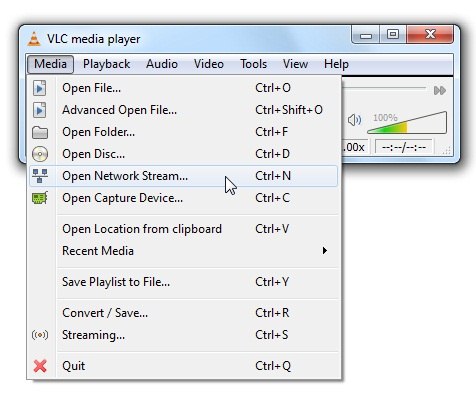
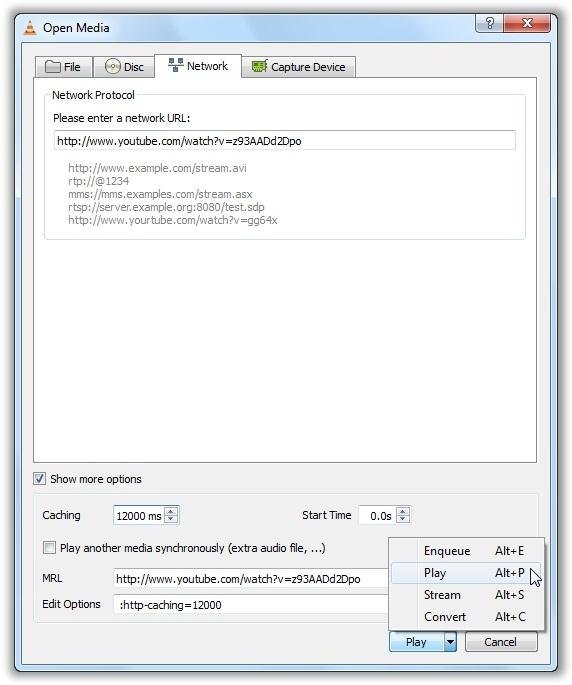
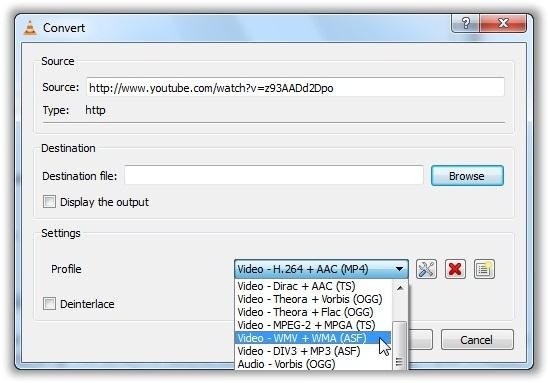









0 comments: